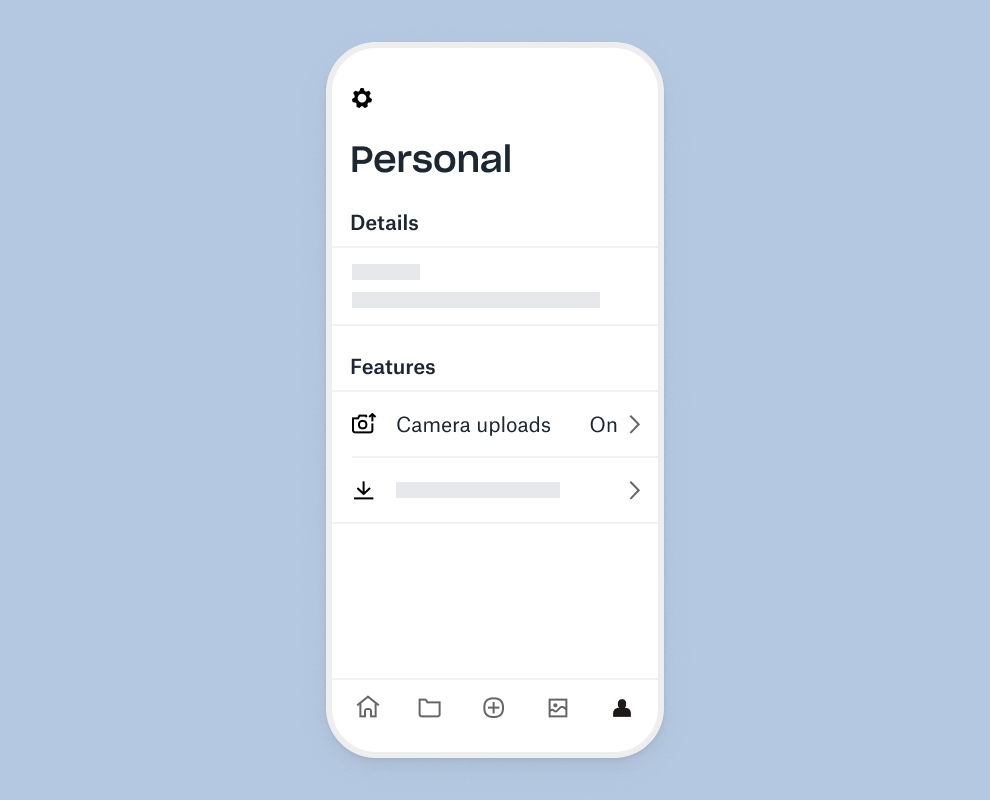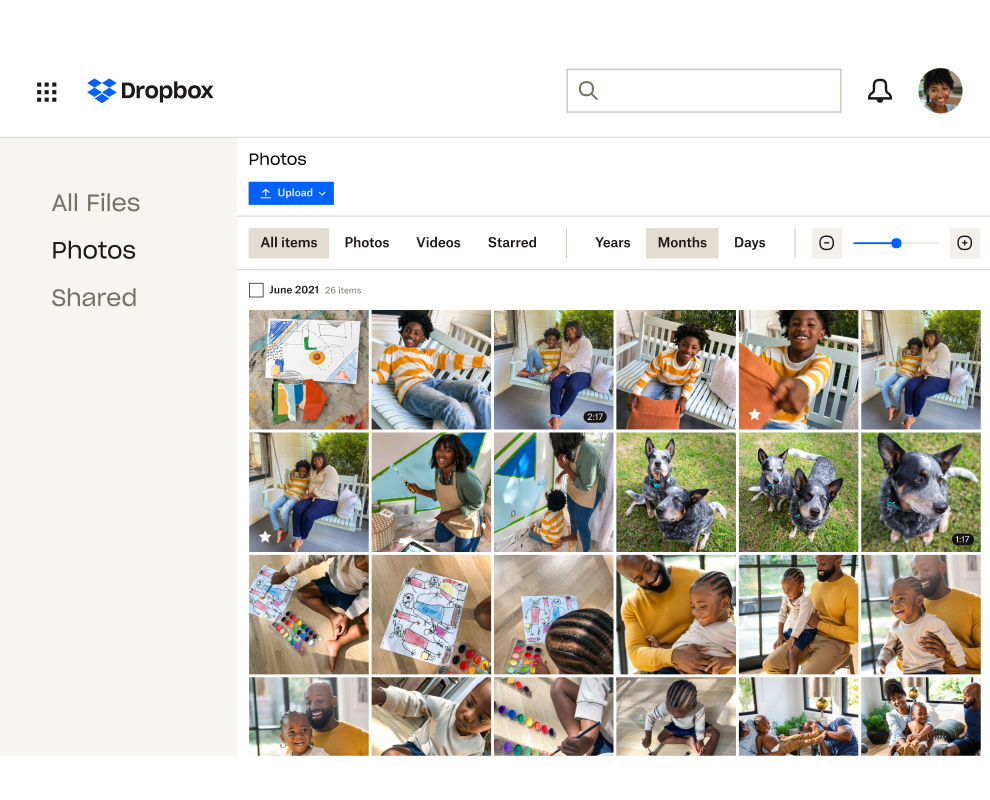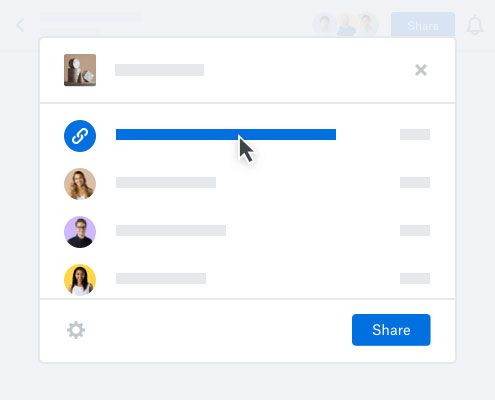Back up photos automatically
Whether they’re memories from family holidays or digital assets for work projects, your online photos are some of your most important files. Backing up full-resolution copies to cloud storage can give you peace of mind. Dropbox can keep your photos safe in several ways:
- Camera uploads – Photos from your phone or tablet will be automatically backed up to Dropbox. Or in our desktop app, photos will be copied from cameras, memory cards or mobile devices whenever you connect one to your computer.
- Screenshot backups – Set up our desktop app to automatically move screenshot images to your Dropbox account, or back up mobile device screenshots using camera uploads.
- Document scanning – The Dropbox mobile app lets you use your phone’s camera to scan and make digital backups of receipts, whiteboards and paper documents.