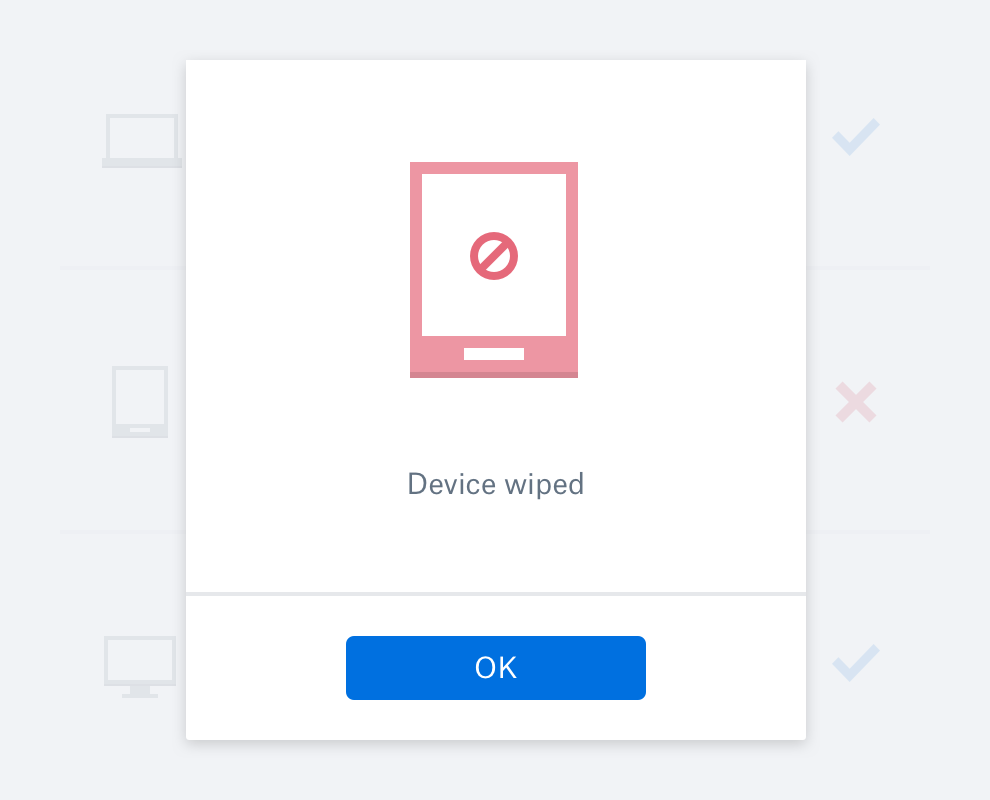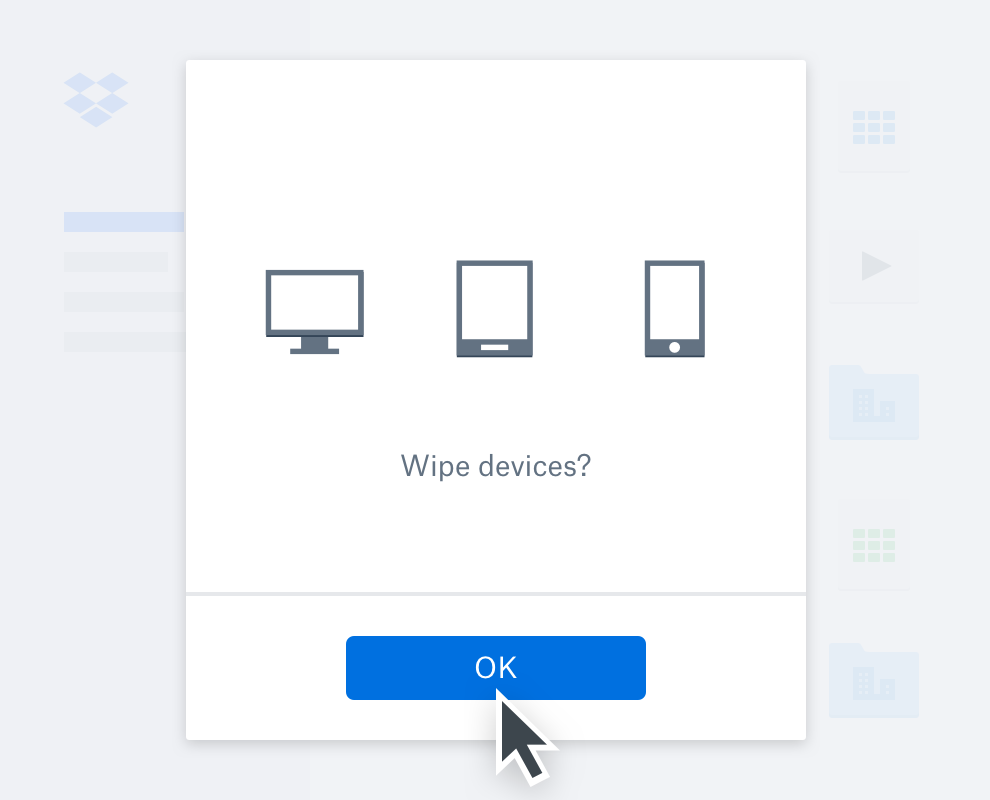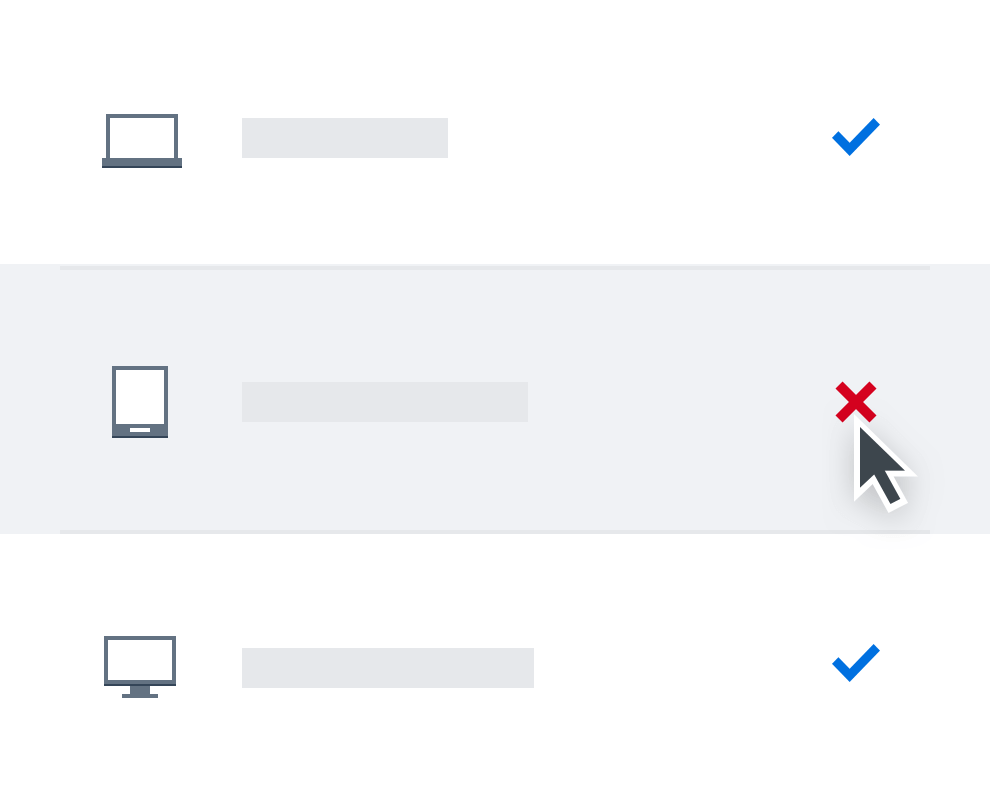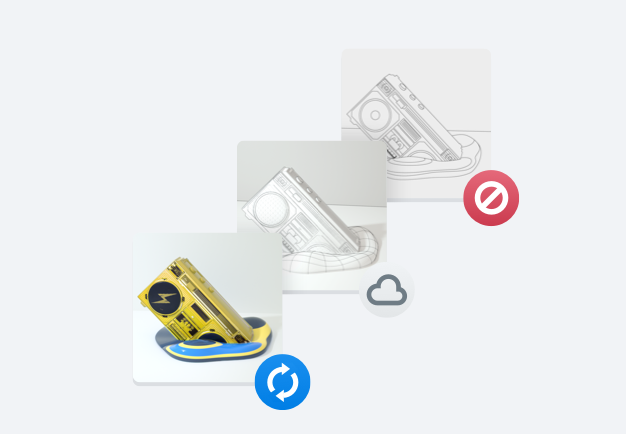Lost or stolen device? Keep your data safe.
Whether you’ve accidentally left your phone, laptop or tablet on the underground, or your device has fallen into the wrong hands, don’t worry – Dropbox provides data protection to keep your files safe. You can clear the data on your device or perform a remote wipe to ensure that no one else can access your files.
With Dropbox, you can be sure that your data is secure and protected, even if your device isn’t in your hands. If you choose, you can sync your files from dropbox.com with a new device when you’re back up and running.