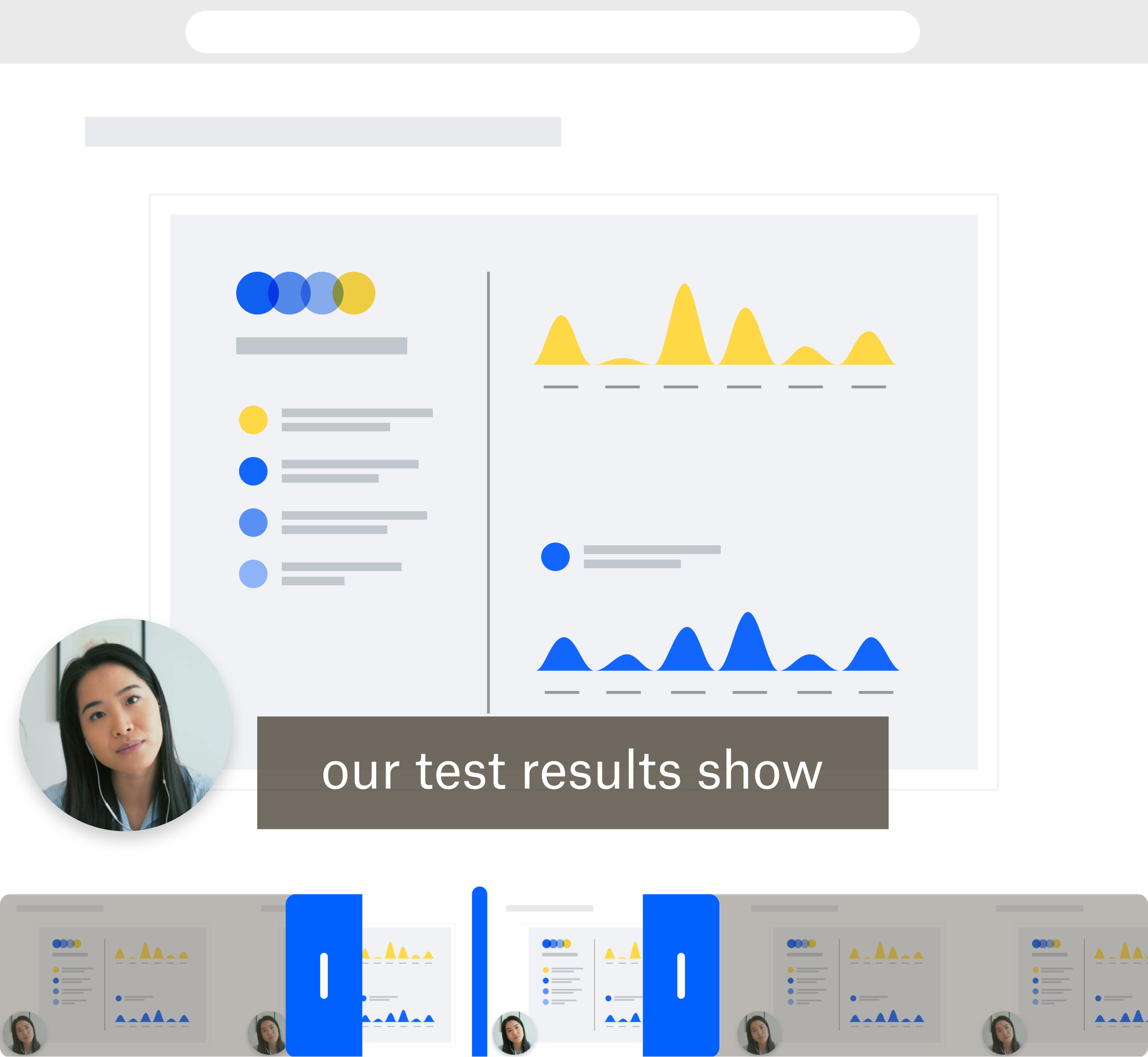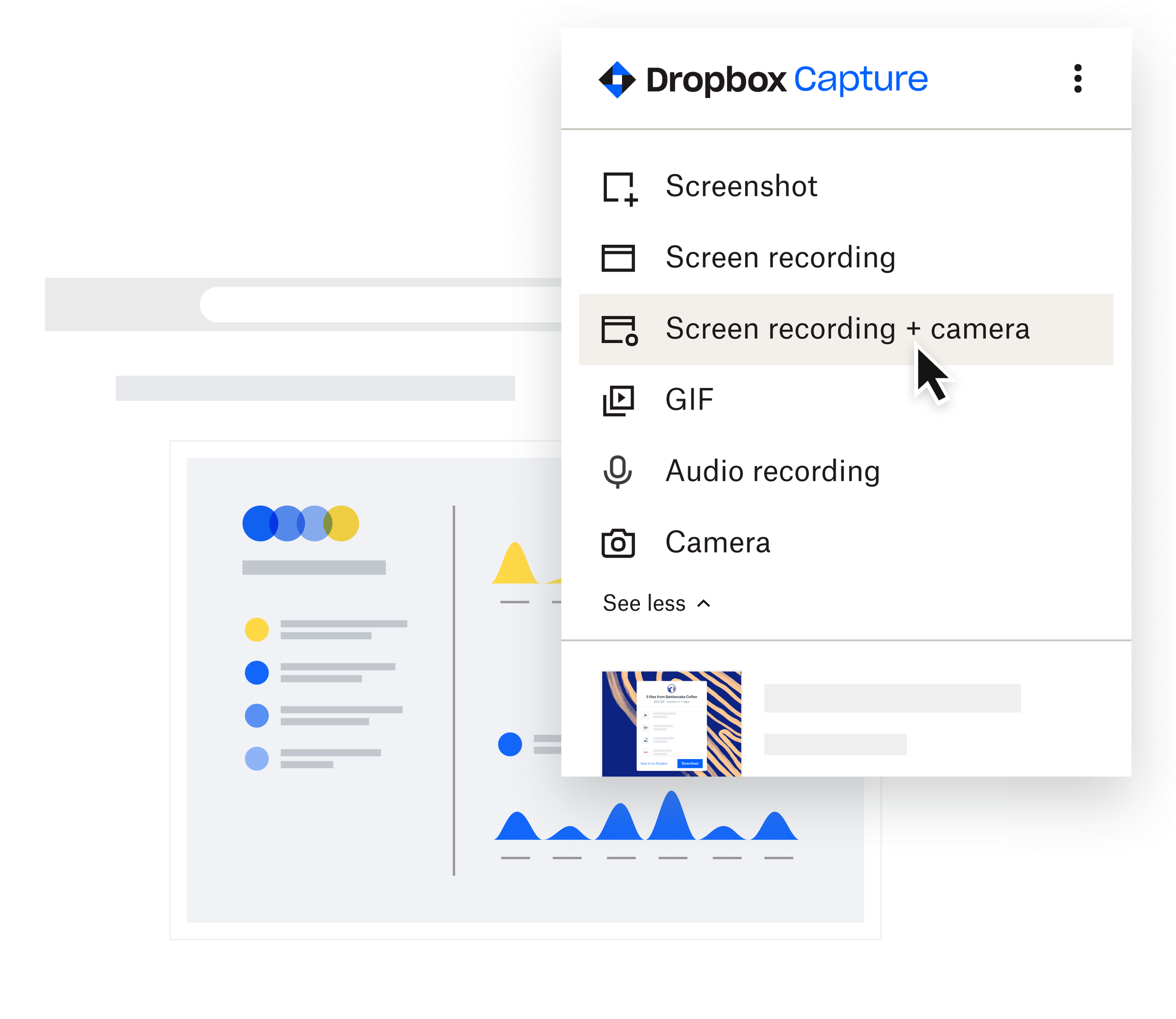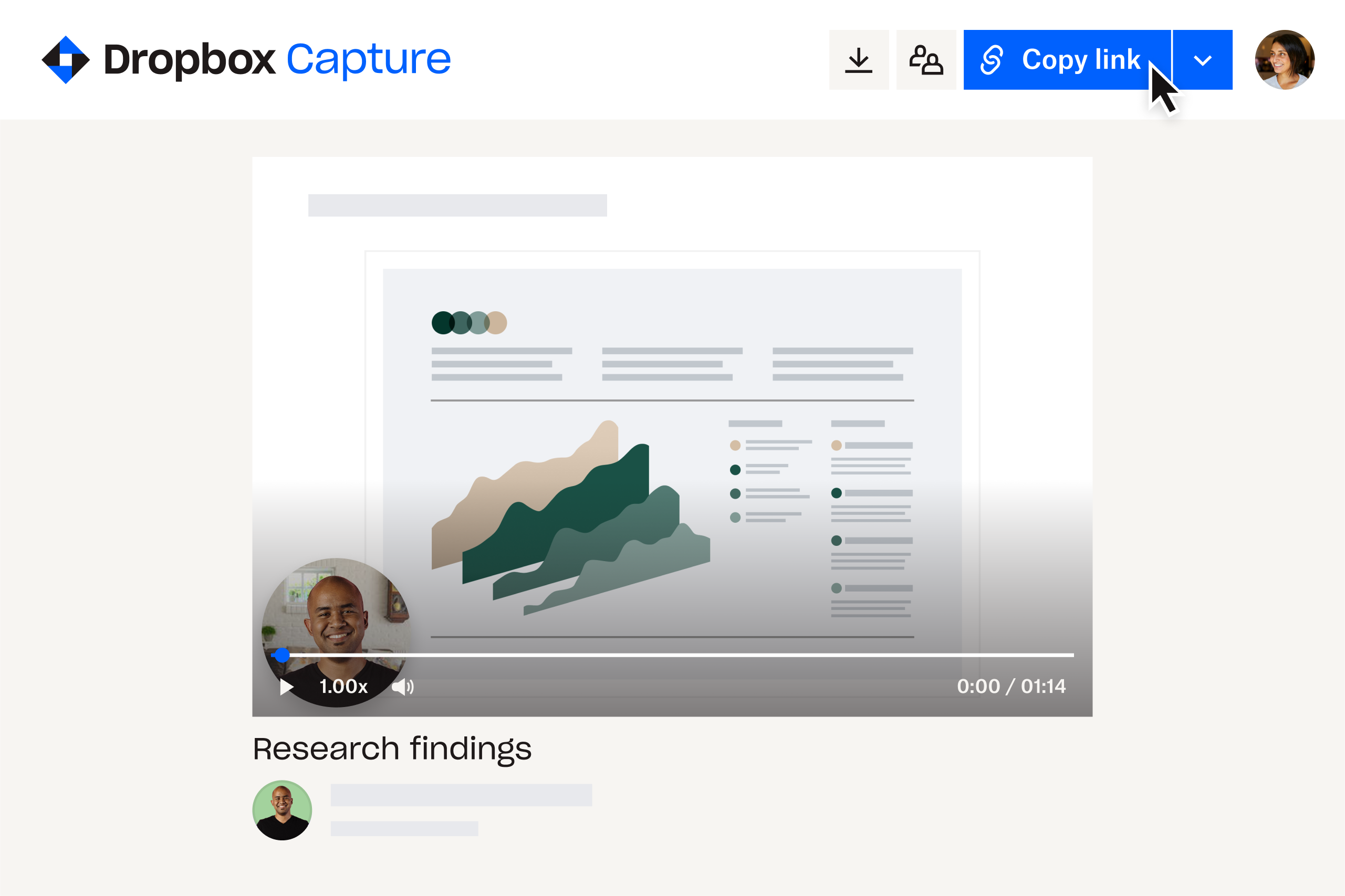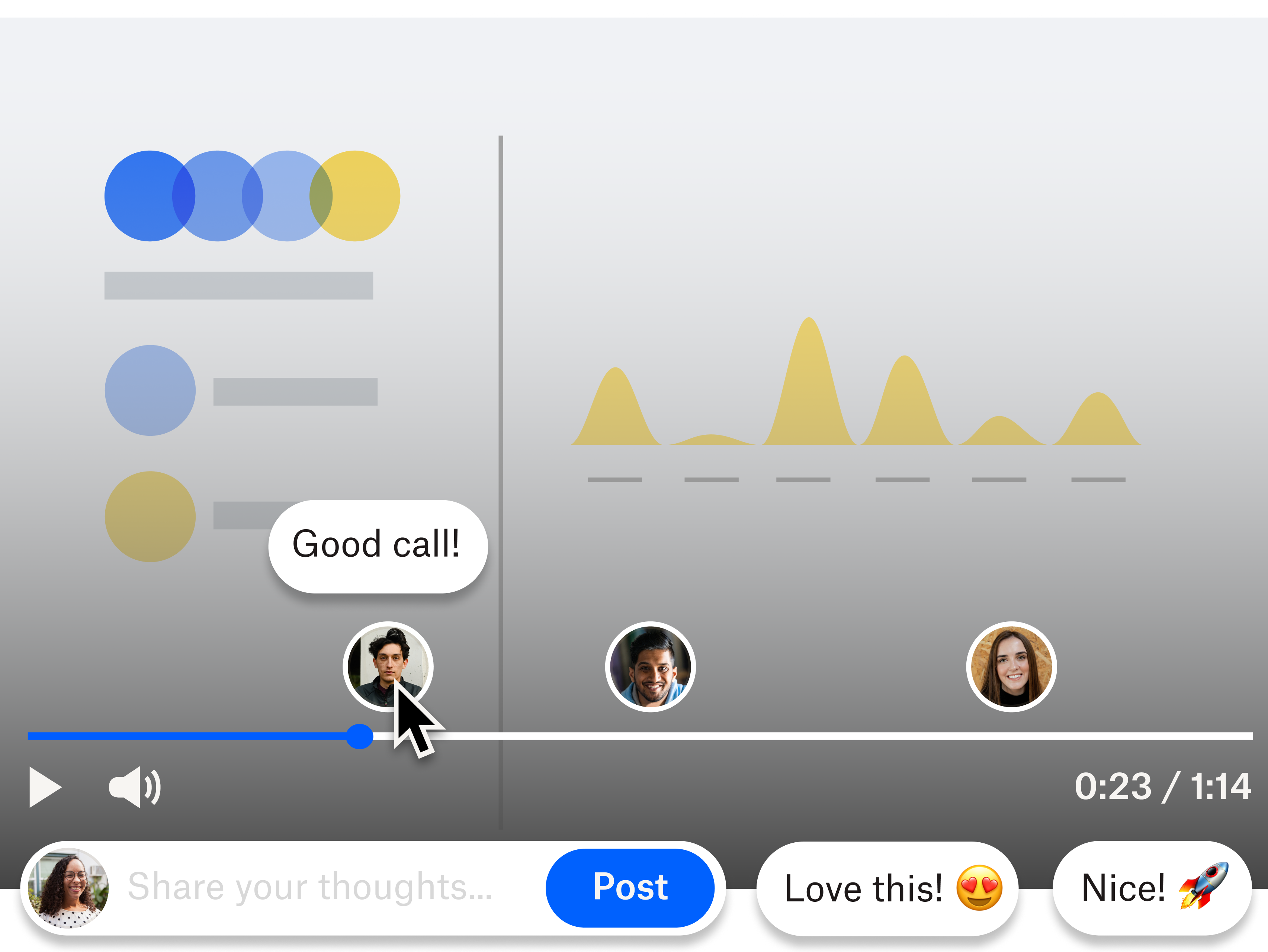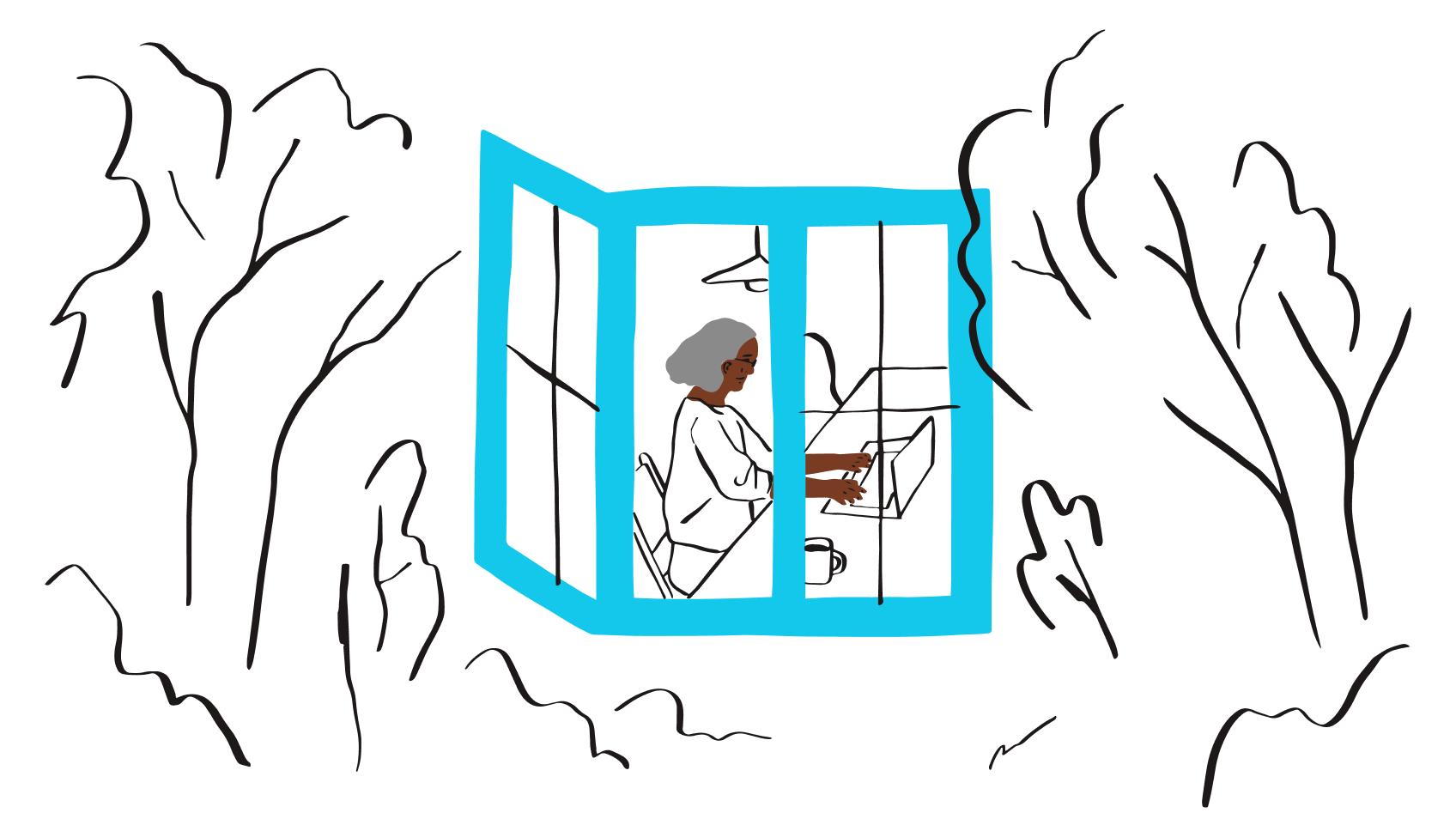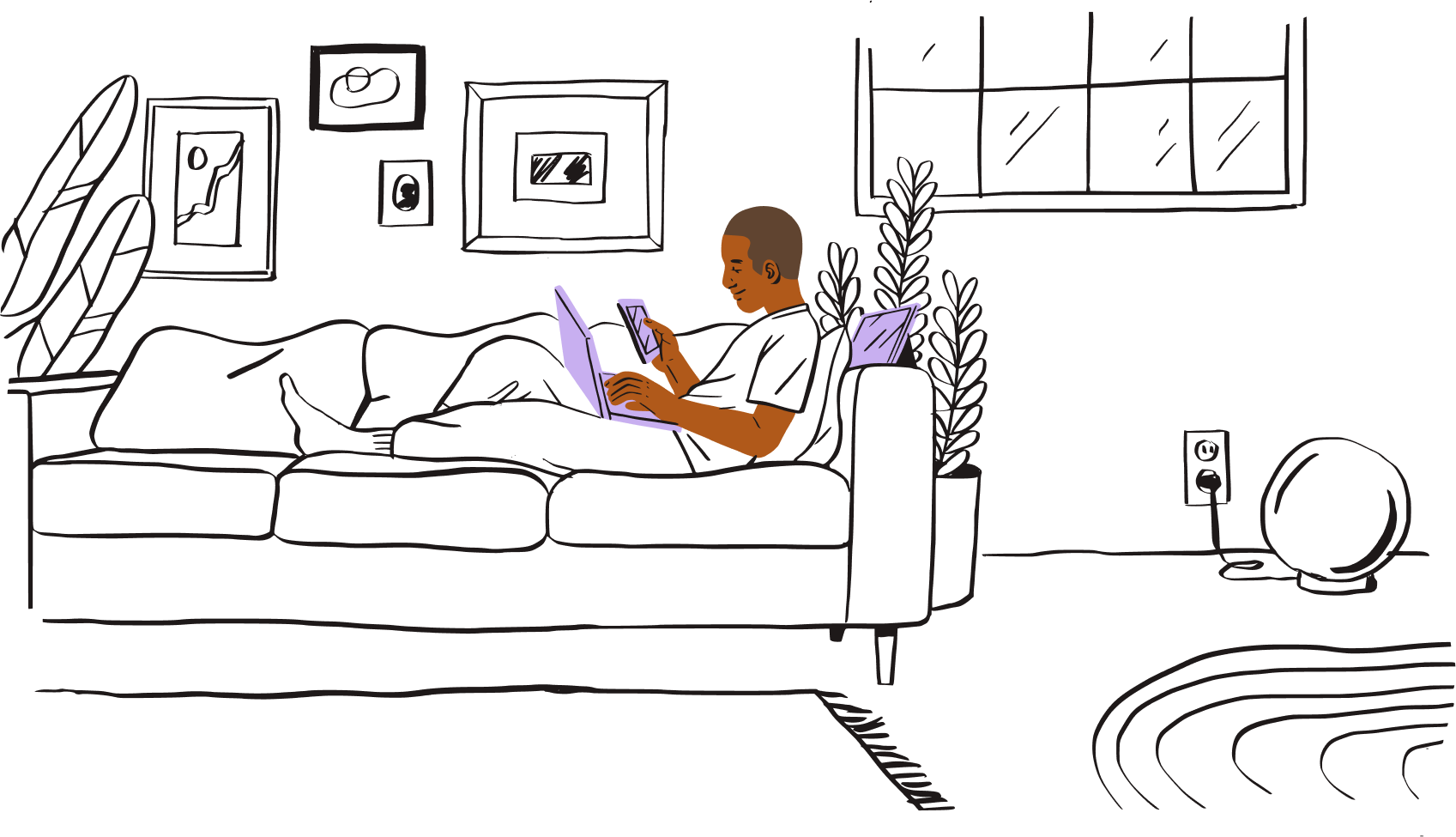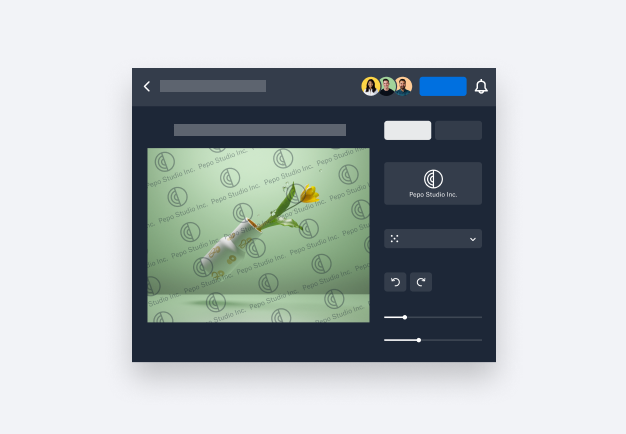Record your screen and automatically transcribe audio from your microphone
Dropbox Capture is purpose-built to save time and help communicate key points with clarity.
Ensure nothing gets missed, by automatically transcribing your video voiceovers to text:
- Record your screen, a voiceover from your microphone and – for the personal touch – video of yourself from your webcam simultaneously, at the click of a button
- Video transcriptions are then immediately and automatically processed, as soon as you’ve finished recording