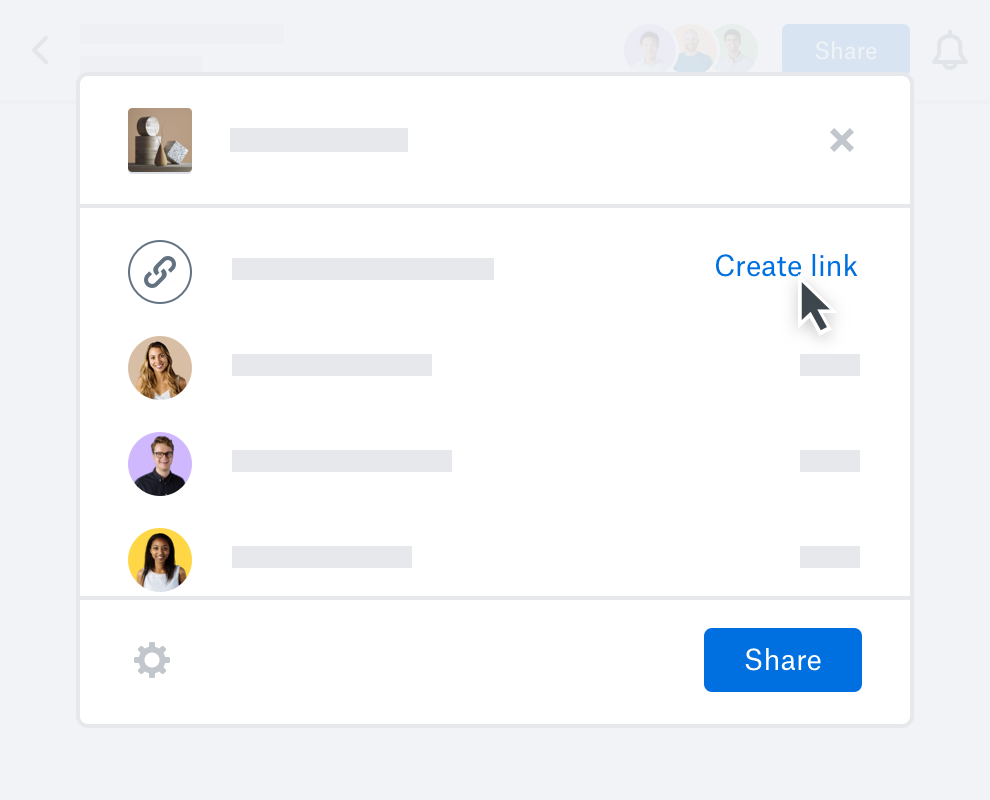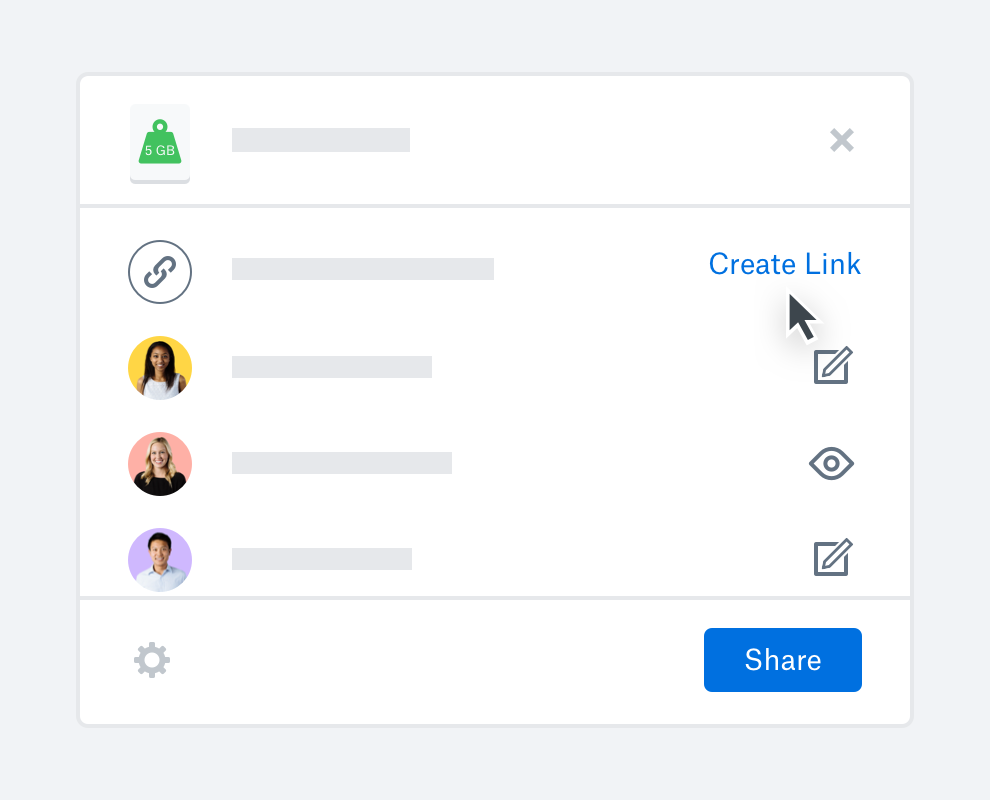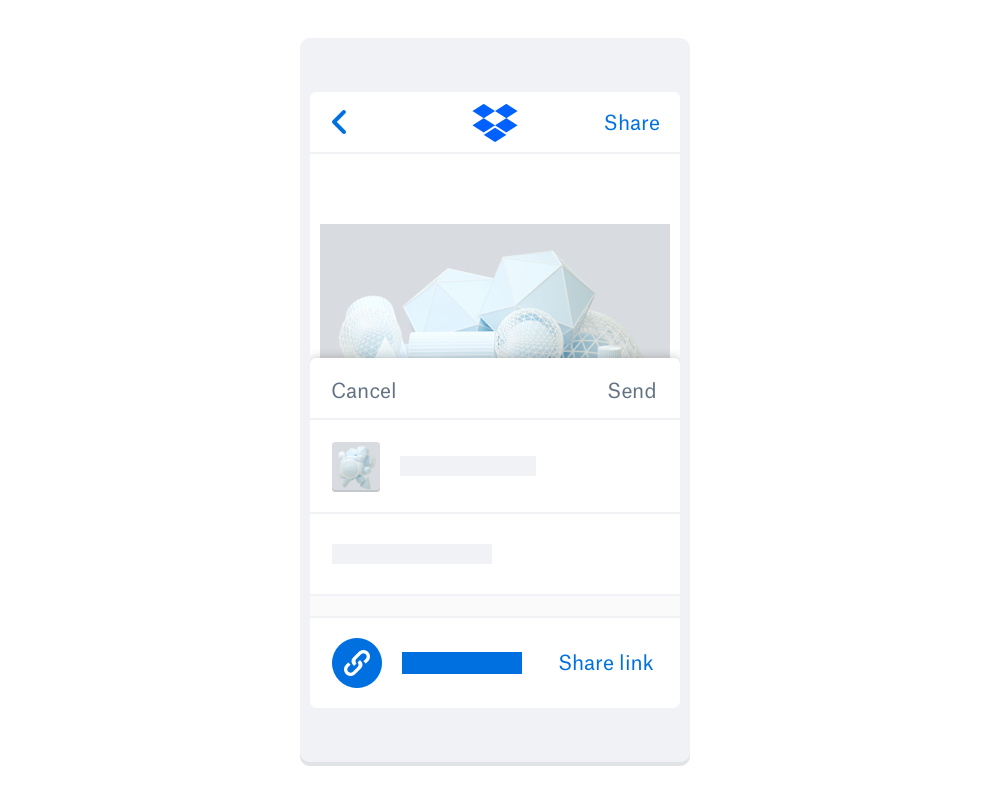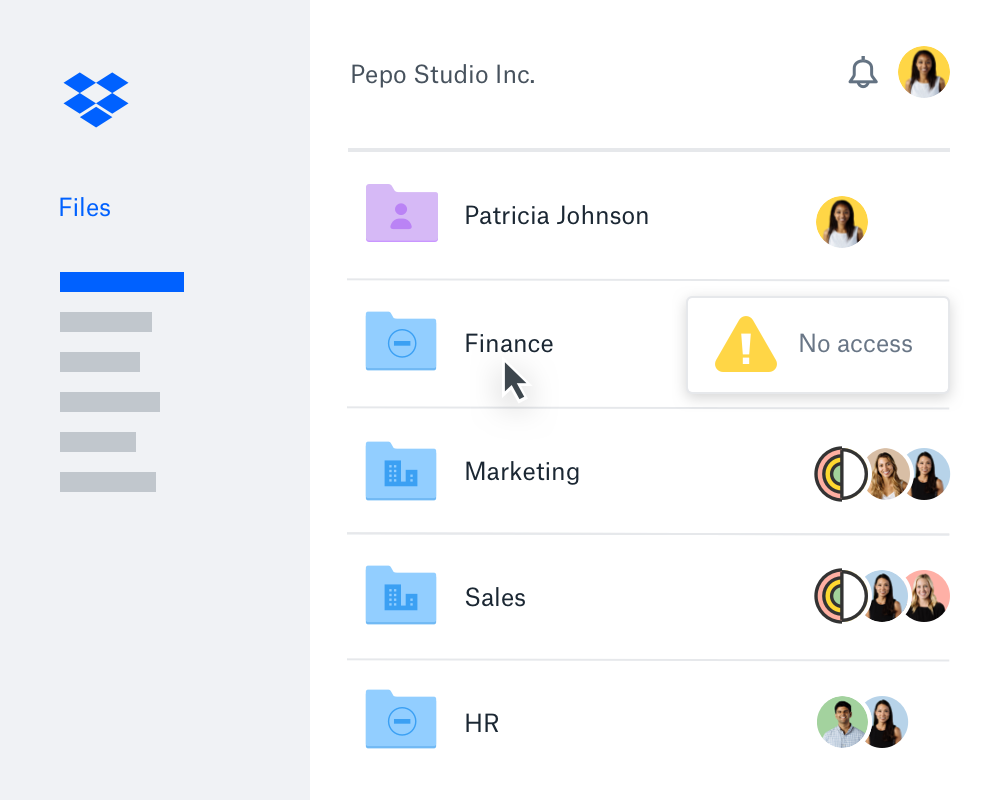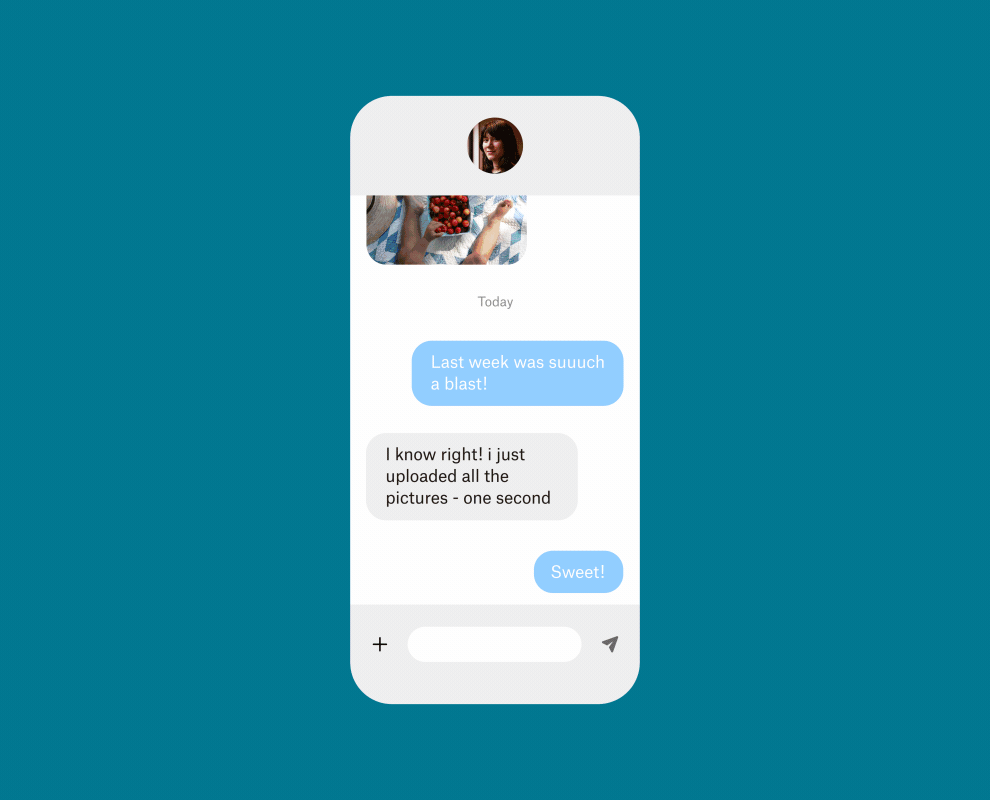Share large files in seconds – with a secure link
Sharing large files, like photos and videos, can be a hassle. You could send these files in an email, but you’ll likely have to compress them to fit under the 25 MB attachment limit. Plus, if you need to send large files from your mobile device, you have to upload each file before sharing. This can be time-consuming without a Wi-Fi connection.
A link-sharing app like Dropbox helps share all your large, uncompressed files quickly. With a secure link to content stored in the cloud, you can easily share large video clips or photos without worrying about file size limits or internet bandwidth.
Of course, when you do need to send large video files as a separate copy, Dropbox can help with that too.