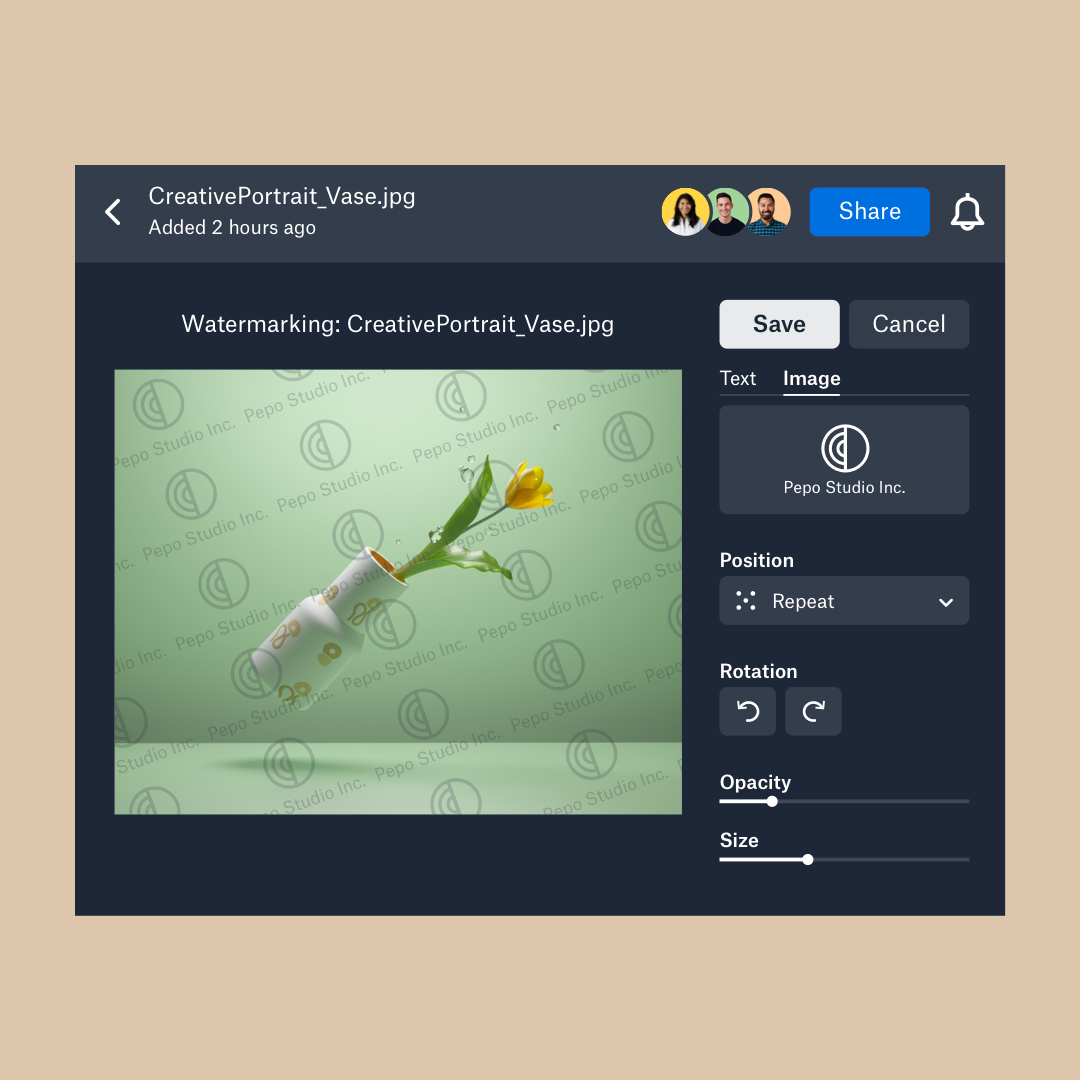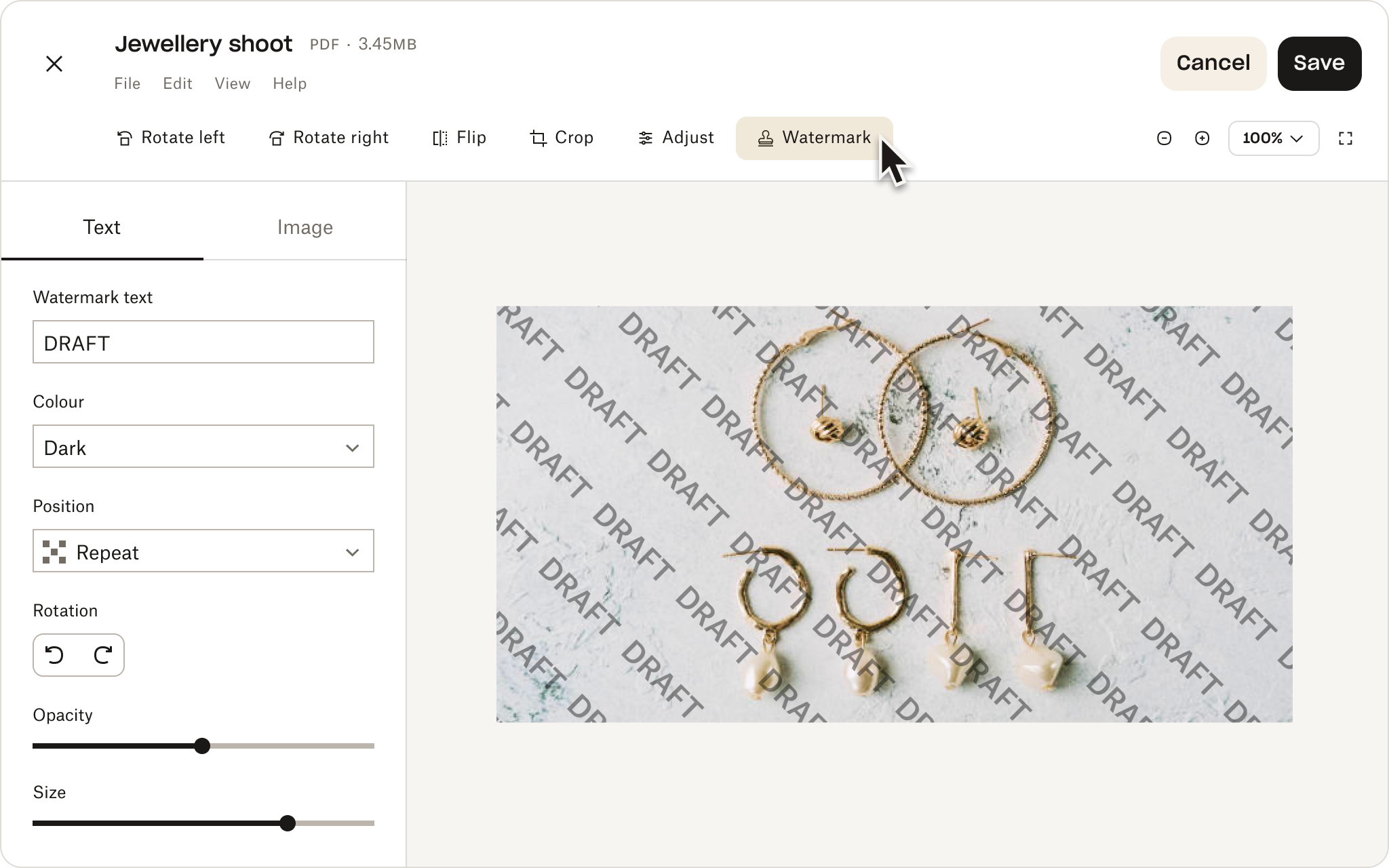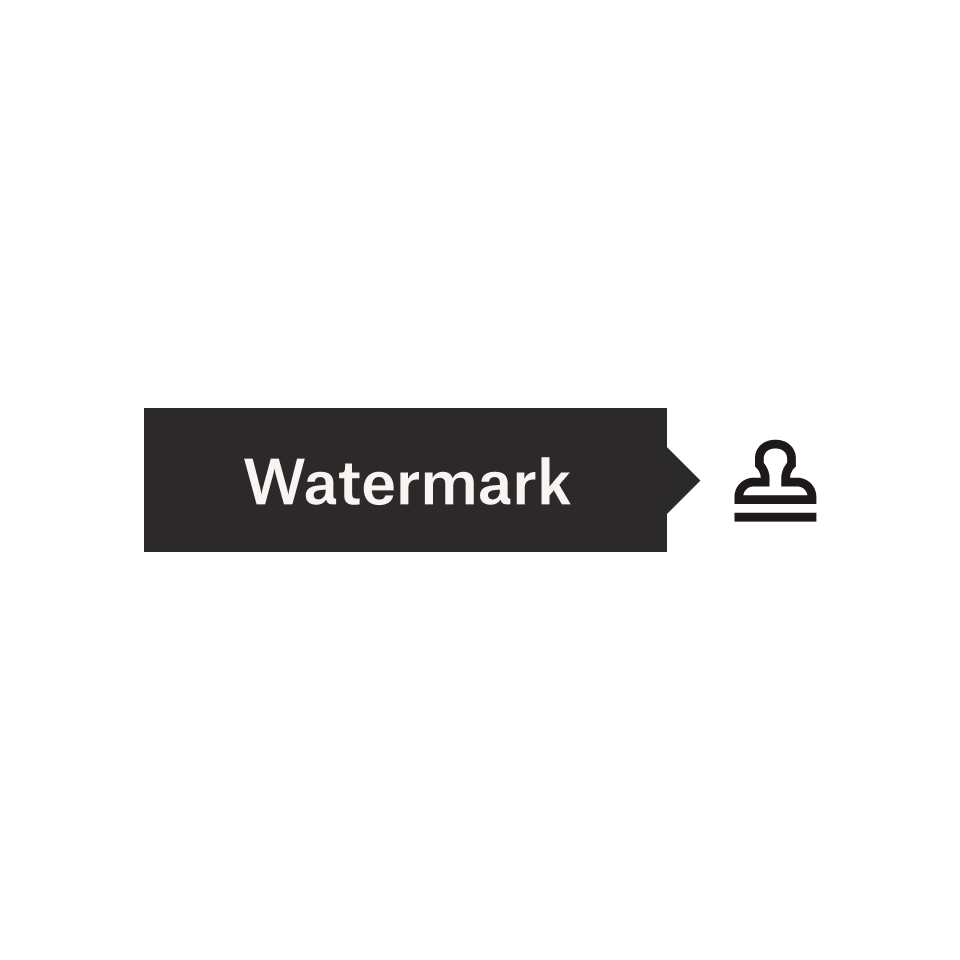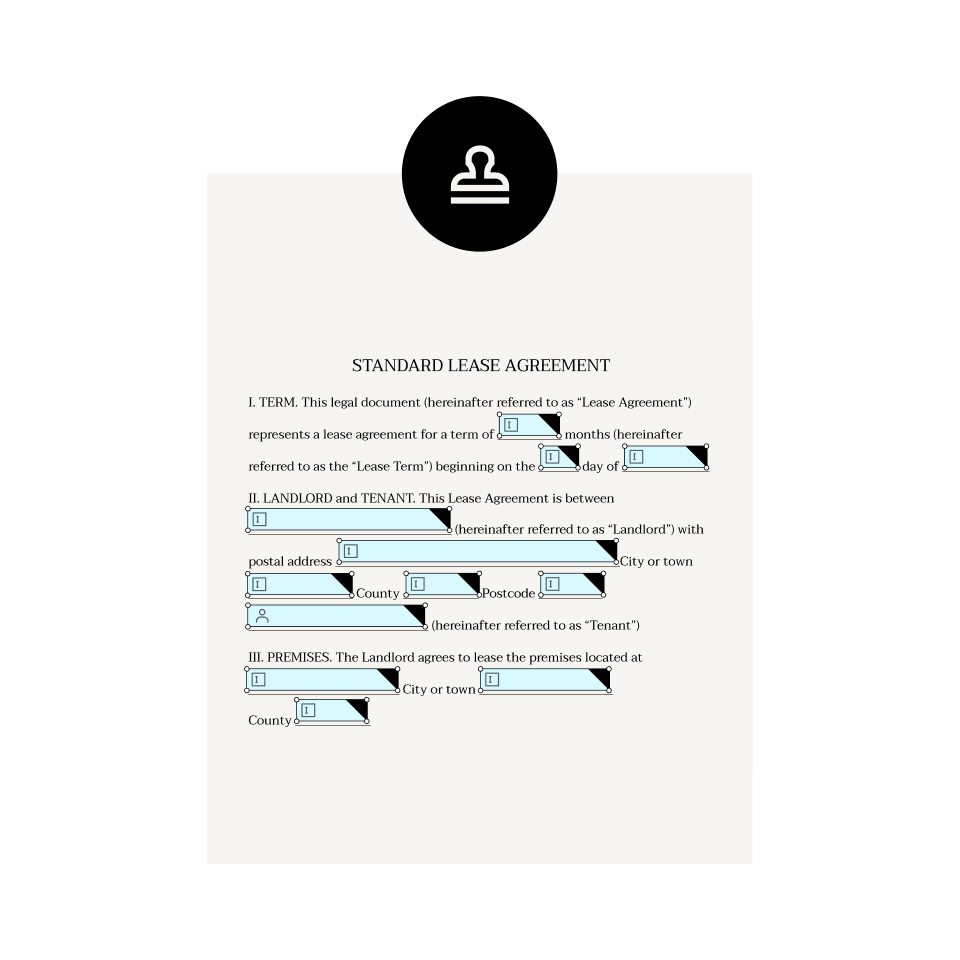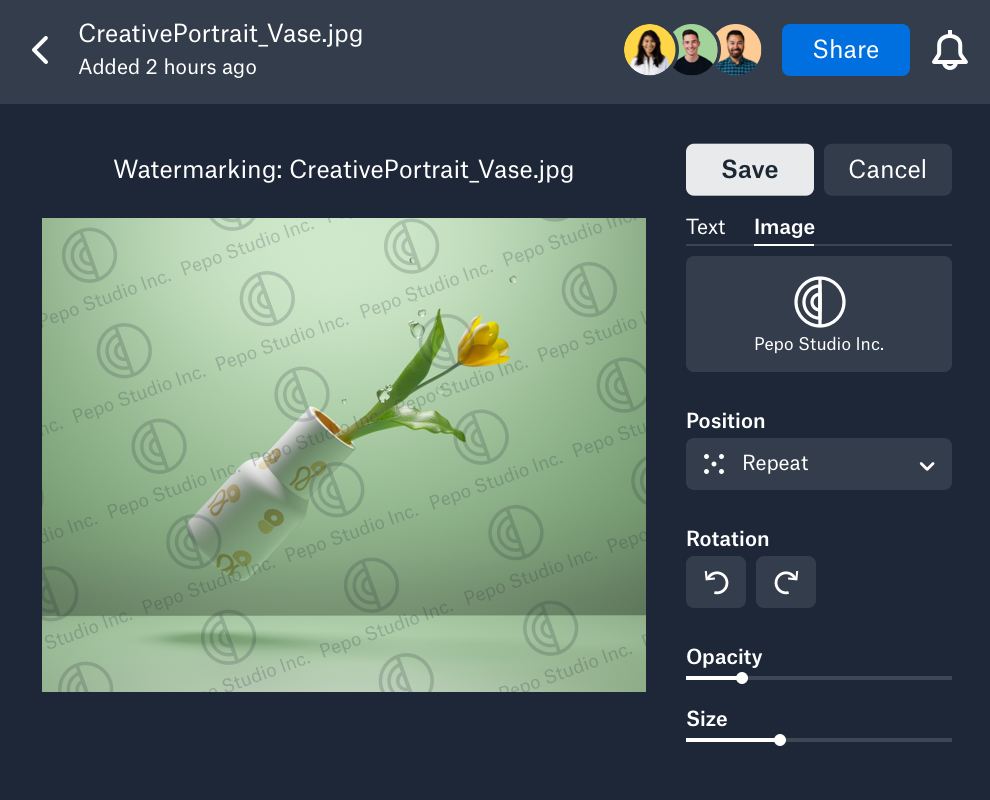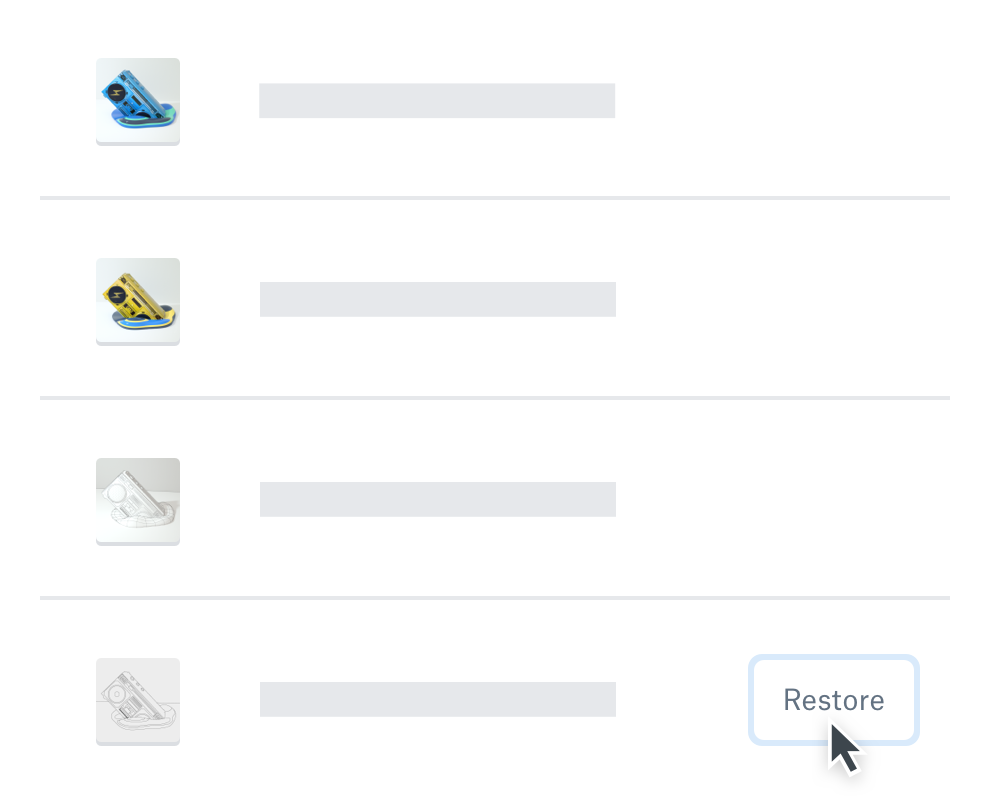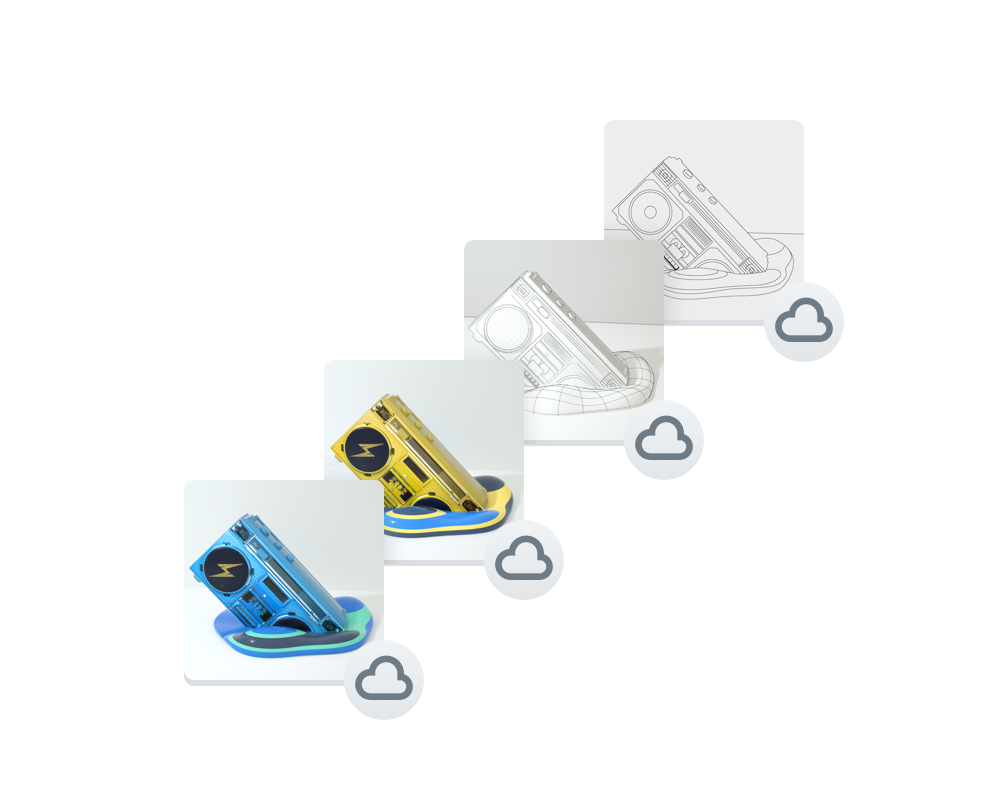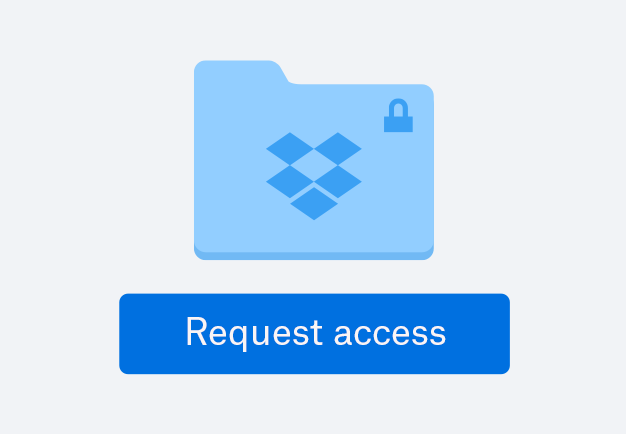Watermark any file – right from Dropbox
Sharing digital files has never been easier – making sure your work isn’t used without your permission is a must. With our watermarking feature, it’s a snap to add a logo or text watermark to images and PDFs – no third-party service required. So you can rest assured that the content you share can’t be reused or altered without your permission.