Dropbox December 2023 Product Updates
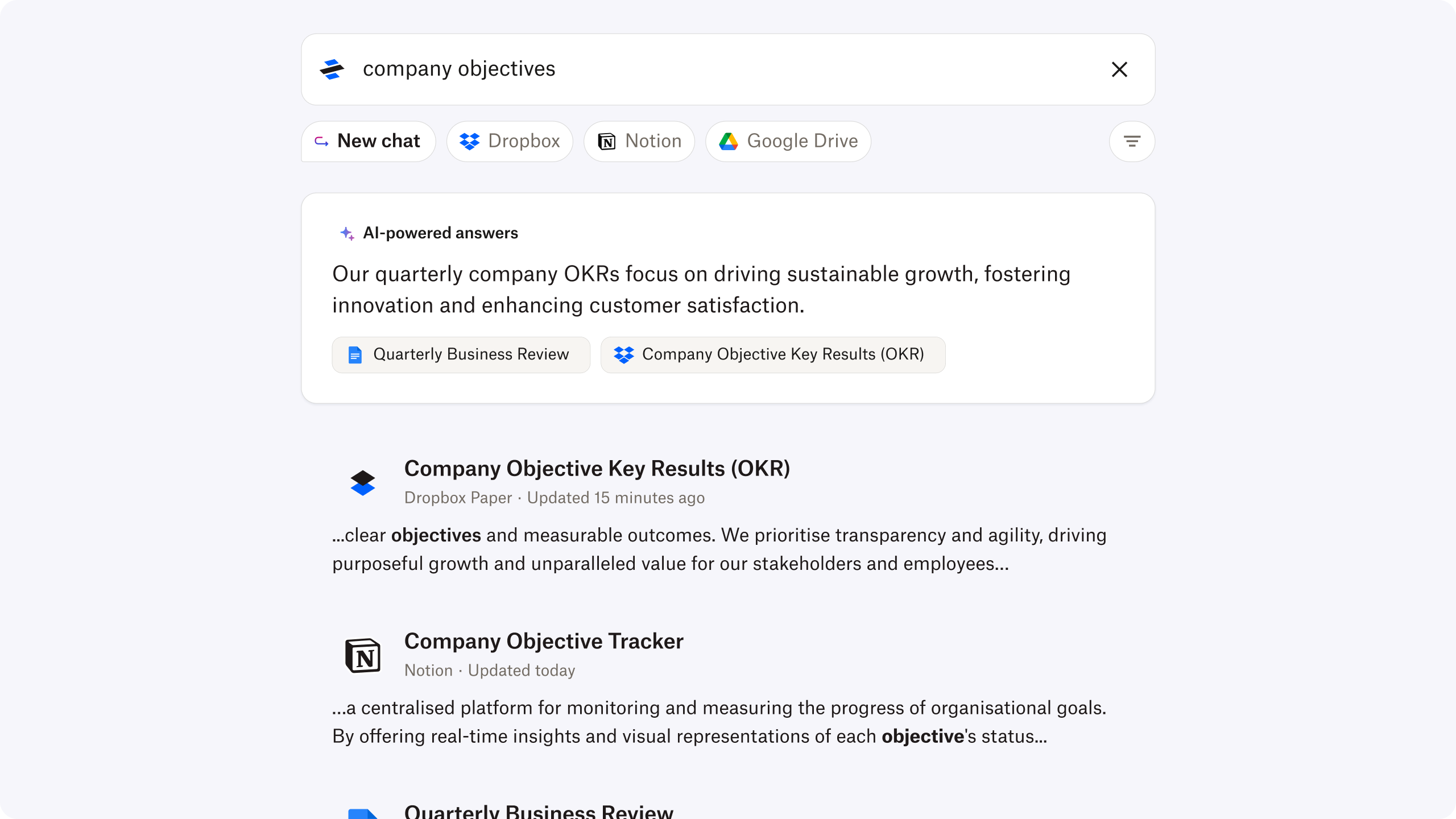
Dropbox Dash gets you trusted answers fast
Retrieving content has become more challenging as we continue to have more and more fragmented apps and content at work. Dash now has a new feature that helps you to save time retrieving specific, reliable information from your apps and content. With this new feature you can:
- Save time answering questions. Get answer questions that would typically require lots of searching and scanning.
- Have confidence in your answers. Get your information from a trusted source of truth, transparently provided alongside your answer.
- Minimise reliance on your colleagues. Avoid dependency on your colleagues to answer your question or direct you to the necessary reference material.
Dropbox Dash is currently in beta and is available in English only. To find out more about Dropbox Dash, visit our webpage.
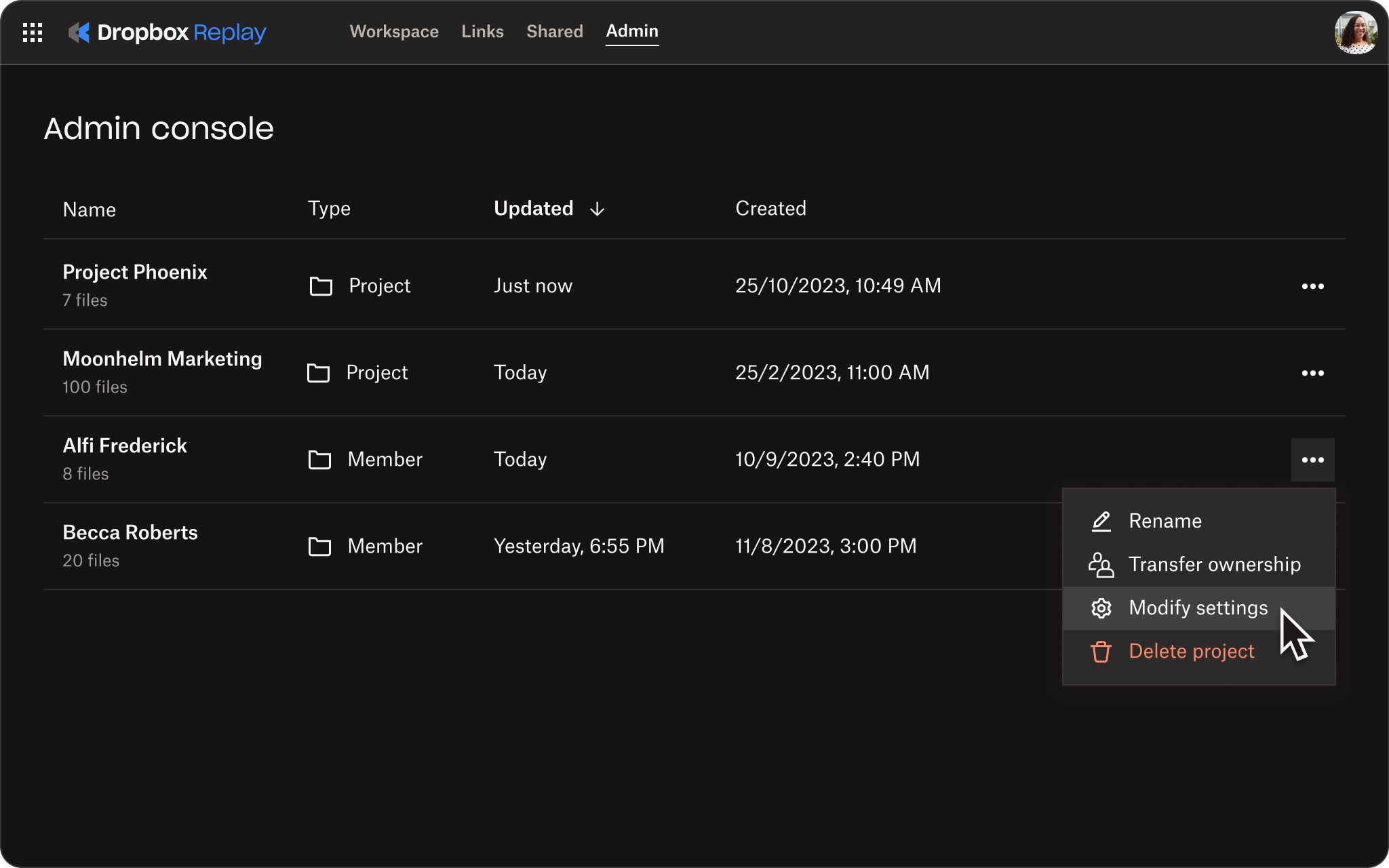
Fast-track feedback on video, audio and image projects with Dropbox Replay
Replay updates let you:
- Take control with the admin tab. The centralised admin tab inside Replay allows you to manage all the assets your team members are working on in one place.
- Explore new learning tools. Become a Replay expert in no time with an updated onboarding experience and a project folder full of essential tips and tricks.
- Use the improved drag-and-drop. Adding files to Replay is even easier. Drop any file from your device onto an existing file to create a new version, or drop it onto a project tile to add it to that project.
- Share your project with groups. Share your project with an entire group by typing the Dropbox group name into your recipient list.
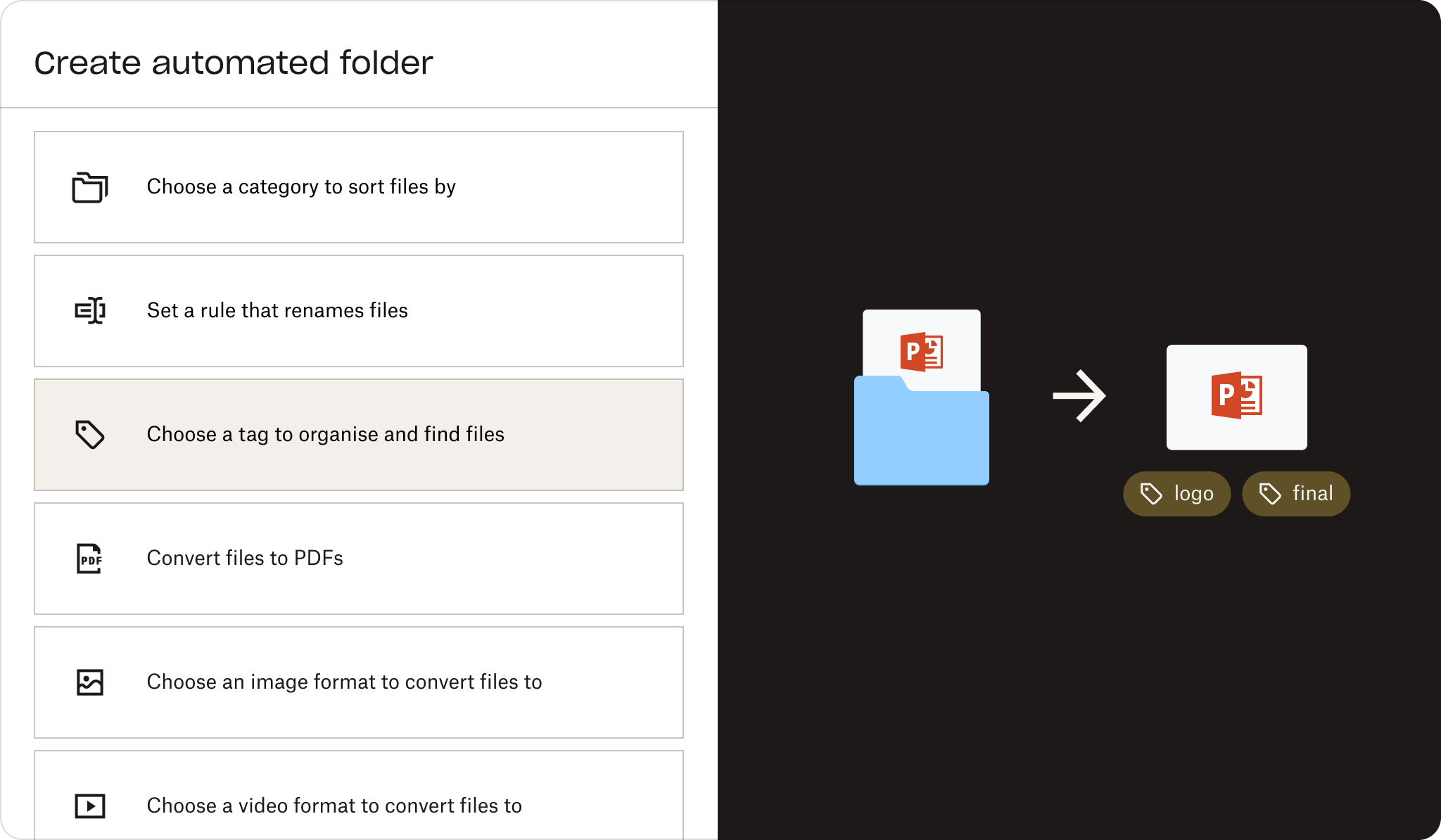
Stay organised and save time with folder automations
We’re introducing multiple step automations (up to five), including within subfolders. Now, you can configure multiple automations on selected folders and subfolders to automatically convert uploaded files to PDFs, rename files, add watermarks and more.
Get started by selecting ‘+Create’ under the search bar, then select ‘Folder’, and finally select ‘Automated folder’.
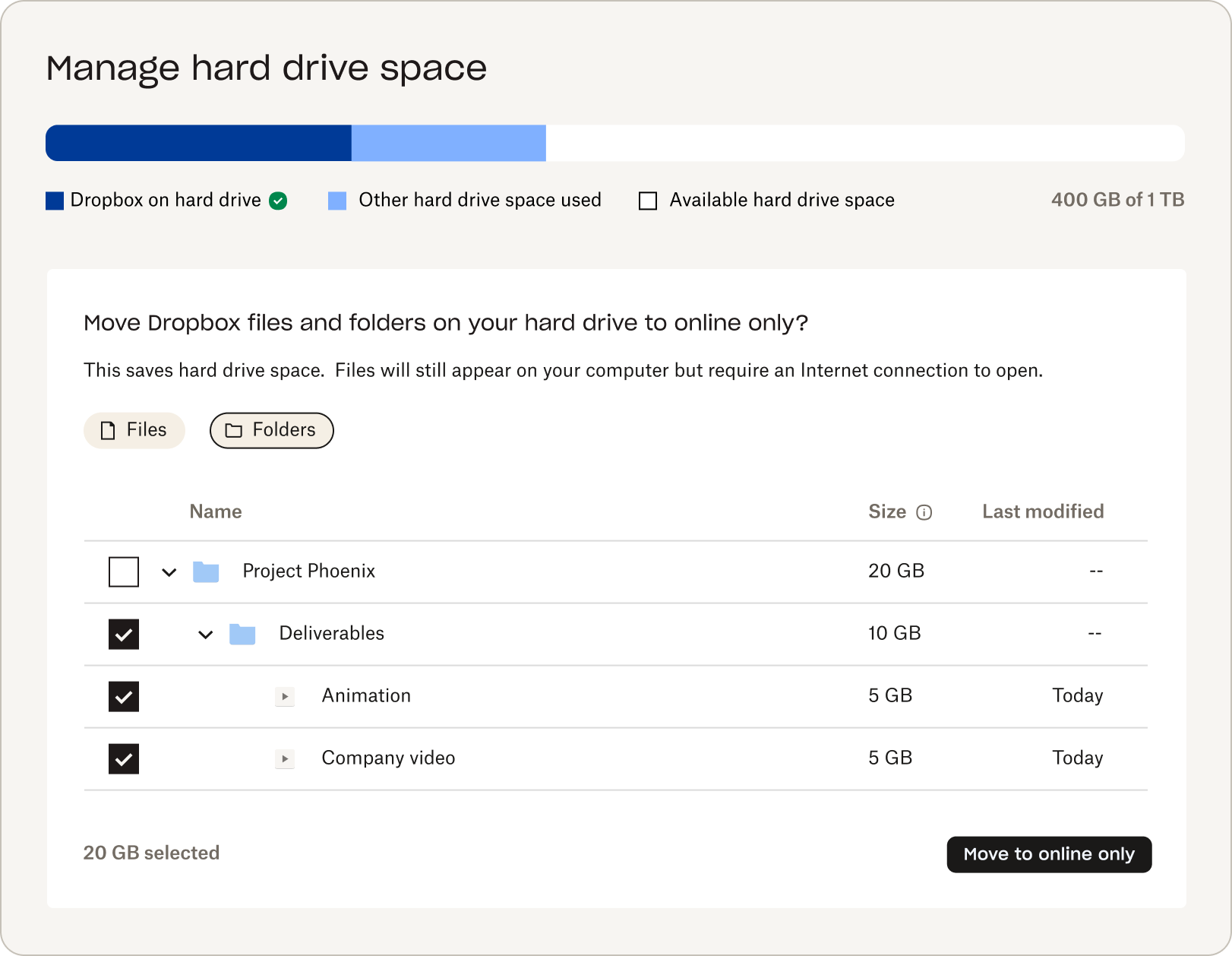
Free up hard drive space easily
We know computer hard drive space can fill up quickly. So, we created a way to stay on top of it.
Manage hard drive space is a new section in your profile that shows how much hard drive space has been used by Dropbox and non-Dropbox files. It lets you choose to keep files in the cloud instead, freeing up space on your computer.
Storing a file in the cloud, also known as ‘Online-only’, keeps it visible on your computer without taking up any space on your device.
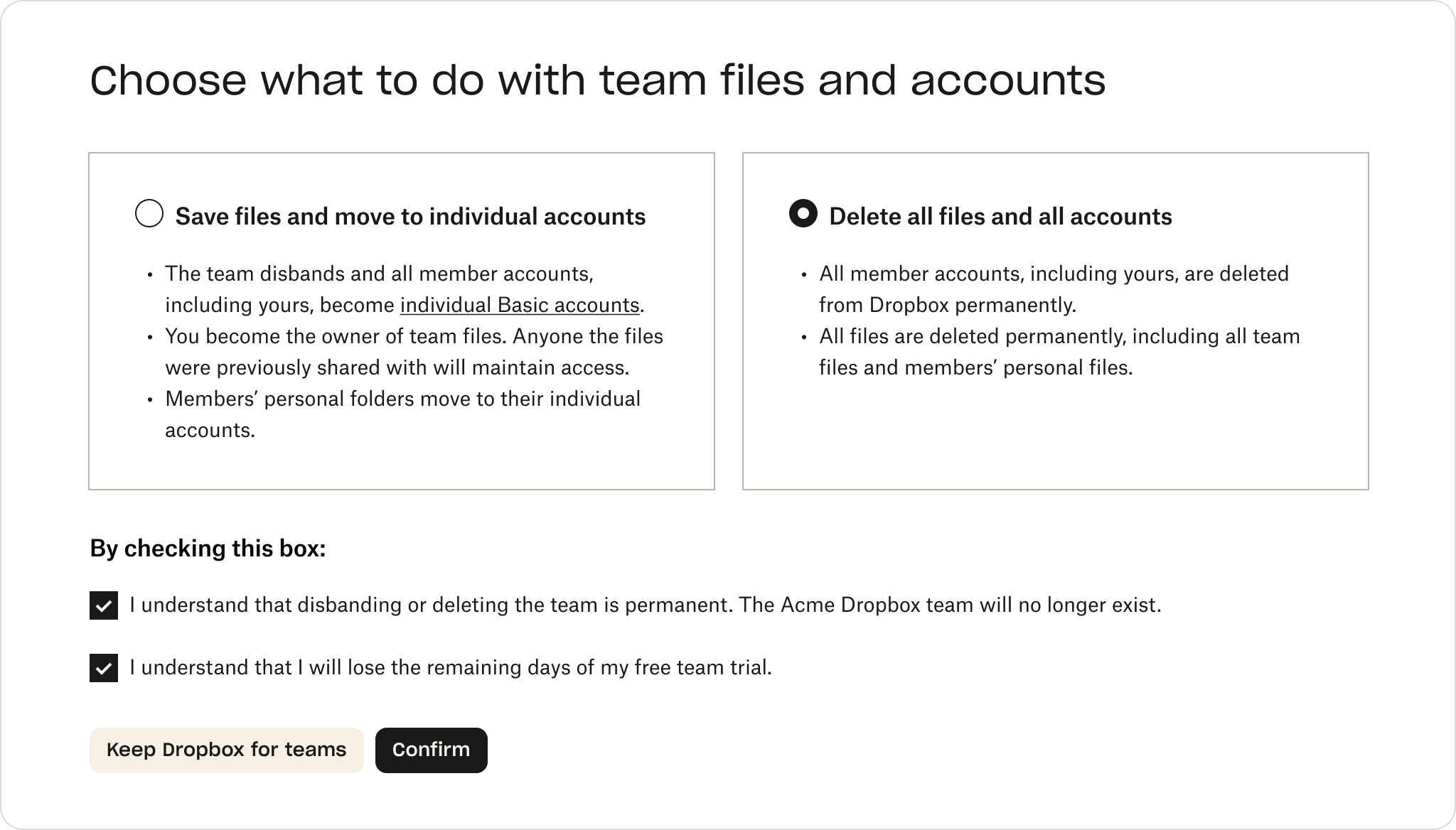
Admins have more control over their company’s files, folders and accounts
Admins must ensure that sensitive team-owned data and accounts are deleted from Dropbox’s servers when a team is disbanded. Previously, Dropbox would convert everyone to individual accounts, and team members would keep access to their files and folders. Now, when an admin disbands a team, they can delete team data and team members’ accounts.
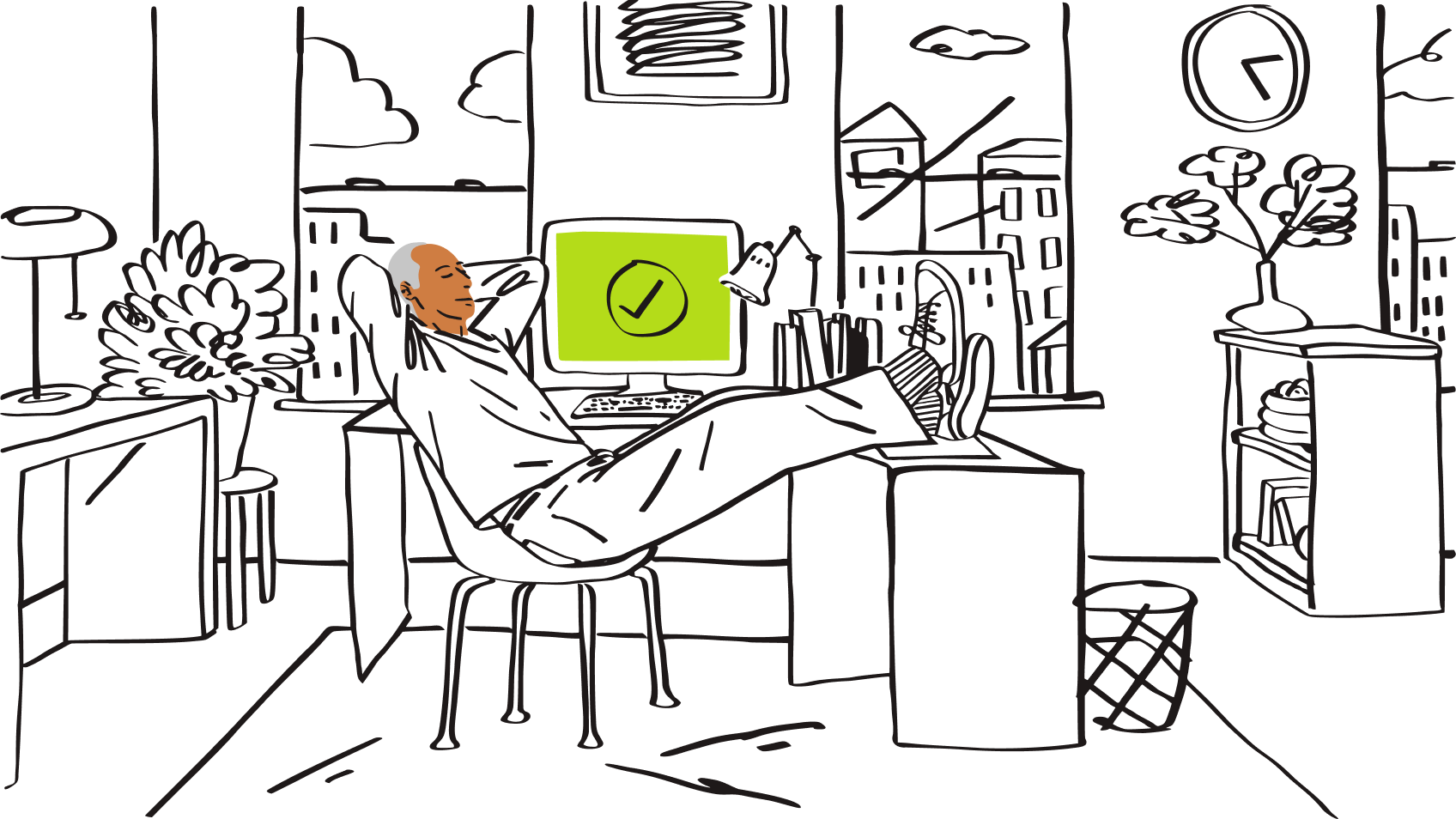
Email to Dropbox from anywhere on any device
Dropbox makes it easy to upload files, but sometimes you’re on a device without Dropbox or collaborating with people who prefer email. Now, any user can turn any folder into a location where collaborators can upload files via email attachments.
Follow these steps to email to a folder:
- Go to file requests directly or by selecting ‘request files’ from the context menu in browse.
- From there, create a file request and choose which folder to upload to.
- Then, copy the unique email address and start uploading files via attachments from any email client.